Are you looking to optimize your AT&T APN settings for Samsung Galaxy S24 series smartphone? Look no further! In this comprehensive guide, we will walk you through the step-by-step process of setting up your APN settings to ensure a seamless and efficient connection on the AT&T network.
Get the Best AT&T 4G & 5G APN Settings for Galaxy S24, S24 Plus, and S24 Ultra
To set up AT&T APN settings on a Galaxy S24 series device, follow these steps:
Method 1: Set up Automatic Configuration
- Ensure your device is connected to Wi-Fi or has a cellular signal.
- Go to Settings > Connections > Mobile networks > Access Point Names.
- Tap Reset to default to remove any existing APN settings.
- Tap OK to confirm.
- Restart your device.
- Your device should automatically receive the AT&T APN settings.
Method 2: Set up Manual Configuration
- Access the Settings Menu : Begin by navigating to the "Settings" menu on your Samsung Galaxy S24 series device. You can usually find this option in the app drawer or by pulling down the notification shade and tapping the gear icon.
- Select Mobile Networks: Within the Settings menu, locate and select the "Connections" option. From there, tap on "Mobile Networks" to access the network settings for your device.
- Access Access Point Names (APN): Look for the "Access Point Names" or "APN" option within the Mobile Networks menu. This is where you will input the specific APN settings provided by AT&T for your device to connect to their network.
- Add a New APN: To add a new APN, tap on the "+" or "Add" icon typically found at the top of the screen. You will need to enter the following APN details as provided by AT&T:
| Name | ATT |
| APN | NXTGENPHONE or ENHANCEDPHONE |
| Proxy | blank |
| Port | blank |
| Username | blank |
| Password | blank |
| Server | blank |
| MMSC | http://mmsc.mobile.att.net |
| MMS Proxy | proxy.mobile.att.net |
| MMS Port | 80 |
| MCC | 310 |
| MNC | 410 |
| Authentication type | not set |
| APN Type | default,mms,supl,hipri |
| APN Protocol | IPv4/vIPv6 |
| APN Enable/disable | blank |
| Bearer | unspecified |
| MVNO | none |
Select the newly created APN (AT&T) from the list of APNs.
Restart your Galaxy S24 series phone to apply the changes.
Congratulations! You have successfully configured the AT&T APN settings on your Galaxy S24 series phone. You should now be able to connect to AT&T's network and enjoy uninterrupted internet access on your device.


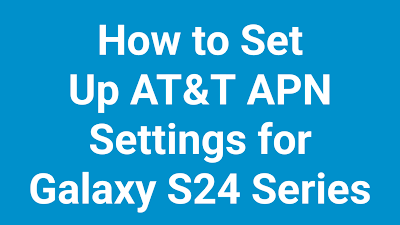
Post a Comment
0Comments